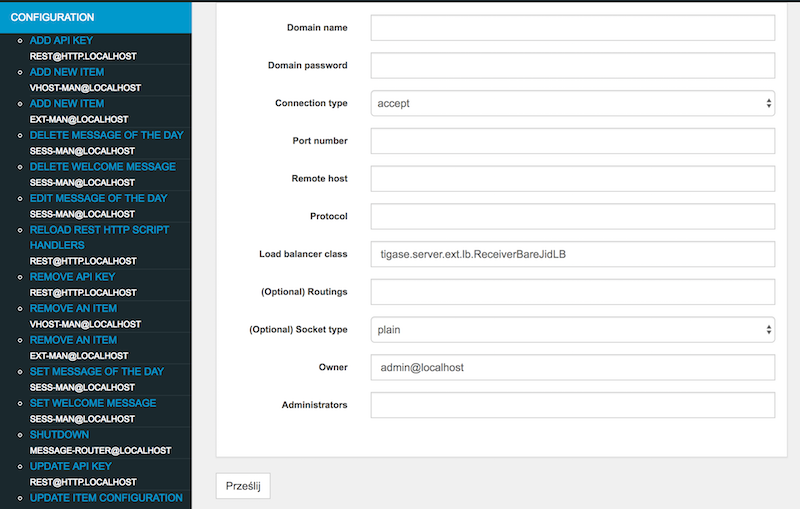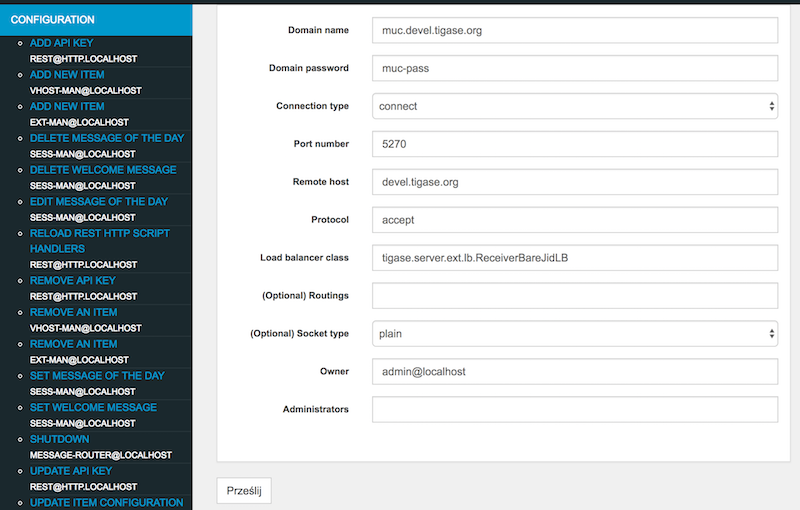10. Components
The only step is to tell the server what components to load, how to name them and optionally give some extra parameters. To do so open the config.tdsl file you use in your installation.
Let’s say you want to just add PubSub for now. All you need to do is add the following to the properties file:
pubsub (class: tigase.pubsub.PubSubComponent) {}
Normally, this is not necessary since pubsub is loaded by default, however this is just an example of loading a class with the DSL format.
'pubsub-priv' (class: tigase.pubsub.PubSubComponent) {}
As you can see, we can customize the name of a component in the deceleration, here we are using pubsub-priv.
Although this may be rare, it allows for wide compatibility and platform stability.
Normally, however we want to load few different components like PubSub, MUC, MSN Transport and so on…. Therefore instead of the above second PubSub we can load the MUC component:
muc (class: tigase.muc.MUCComponent) {}
pubsub (class: tigase.pubsub.PubSubComponent) {}
Changes to the config.tdsl file will take effect upon server restart.
10.1. Advanced Message Processing - AMP XEP-0079
Tigase server offers support for XEP-0079: Advanced Message Processing (often abbreviated to AMP).
It is enabled by default but there are several configuration options that you may tweak.
Configuration of AMP is not very complex, but as it is implemented as a component in the Tigase server it does needs a few settings to get it right.
Here is a first, brief overview of the AMP configuration and later detailed explanation of each parameter.
'sess-man' {
amp () {
'amp-jid' = 'amp@your-domain.tld'
}
message (active: false) {}
msgoffline (active: false) {}
}
'amp-security-level' = 'STRICT'
10.1.1. First of all: plugins
Even though the whole functionality is implemented inside the component you need a way to forward messages with AMP payload to that component. This is what the amp plugin does. The amp plugin intercepts all <message/> packets even without AMP payload, redirecting some of the to the AMP component and others processing in a standard way. Therefore you no longer need message plugin or msgoffline plugin. Those are all functions are offered by the amp plugin now. Hence you have to switch message and msgoffline plugins off (the amp plugin is loaded by default):
'sess-man' {
amp () {}
message (active: false) {}
msgoffline (active: false) {}
}
The amp plugin needs to know where to forward all the AMP packets. By default plugin uses hostname of the given machine as this is true to the most installations. However, this is configured by the last line of the example configuration, which forwards all packets to the address amp@your-domain.tld:
'sess-man' {
amp () {
'amp-jid' = 'amp@your-domain.tld'
}
}
10.1.2. Secondly: component
By default Tigase loads the component with the standard name amp
10.1.3. Optional parameters
There is also one parameter shared between the component and the plugin. Connection to the database where offline messages are stored. The AMP component has a dedicated schema for storing offline messages designed for a high traffic and high load installations. It does not use UserRepository for storing messages.
By default the same physical database as for UserRepository is used but you can change it and store messages in a completely separate location to reduce performance degradation of rest of the system. You can set a database connection string using following property:
dataSource {
'default-amp' () {
uri = 'jdbc:mysql://localhost/tigasedb?user=db_usr&password=db_pwd'
}
}
The XEP-0079 specification has a Section 9. - Security Considerations. As it describes, in some cases the AMP protocol can be used to reveal user’s presence information by other users who are not authorized for presence updates. There are a few possible ways to prevent this.
Tigase’s implementation offers 3 modes to handle AMP requests to prevent revealing user’s status to non-authorized users:
'amp-security-level' = 'STRICT'
In this mode the server performs strict checking. The AMP specification is fully handled. This however involves roster loading for each offline user, hence it may impact the service performance. It may not be feasible or possible to run in this mode for services under a high load with lots of AMP messages.
In the XEP this mode is described in the following way:
Accept the relevant condition only if the sender is authorized to receive the receiver’s presence, as a result of which the server MUST reply with a <not-acceptable/> error condition if the sender is not so authorized; this is the RECOMMENDED behavior. This is also the default in Tigase.
'amp-security-level' = 'PERFORMANCE'
Dummy checking is performed efficiently by just returning an error response every time there is a chance that the default action may reveal user status without looking into the user’s roster. This does not affect performance but it does impact the AMP compliance.
In the XEP this mode is described in the following way:
Accept the relevant condition only if the action is “drop”, as a result of which the server MUST reply with a <not-acceptable/> error condition if the action is “alert”, “error”, or “notify”; this is slightly less restrictive but still unnecessarily restricts the functionality of the system, so is NOT RECOMMENDED.
It does not do any checking. It acts like all users are authorized to receive notifications, even if it may reveal user status to unauthorized users. It does not impact the server performance and it offers full AMP compliance.
'amp-security-level' = 'NONE'
10.2. Server Monitoring
All the documentation and resources related to the Tigase server monitoring.
10.2.1. Setting Up Remote Monitoring in the Server
Tigase server can be remotely monitored over following protocols: JMX/RMI, SNMP and HTTP. Even though JMX offers the biggest control and visibility to the server states, all of the monitoring services give the same basic set of the server statistics:
Number of network connections for s2s, c2s and Bosh
Last second, last minute and last hour load for all main components: SM, MR, c2s, s2s, Bosh, MUC and PubSub
System statistics - memory usage (heap and non heap) and the server uptime in milliseconds and human readable text.
Users statistics - number of registered users and number of online user session.
JMX/RMI and SNMP servers offer basic security and can restrict access while the HTTP server doesn’t offer any access restriction mechanisms. Therefore HTTP monitoring is recommended to operate behind a firewall.
The monitoring itself causes very low overhead in terms of the resources and CPU consumption on top of the normal Tigase processing requirements so it can be left on without worrying about performance degradation.
NOTE This works with the Tigase server from version 4.2.0 or build 1418.
What You Need
Statistics binaries are built-in -dist-max and no extra files are needed. If you have downloaded -dist file, you will need tigase-extras[https://github.com/tigase/tigase-extras] built and included in the jars/ directory.
Activation
You can either run the Tigase installer and use the configuration wizard to activate the monitoring or edit etc/config.tdsl file and add following lines:
monitoring() {
jmx() {
port = 9050
}
http() {
port = 9080
}
snmp() {
port = 9060
}
}
As you see there is a separate block for each monitoring server you want to activate. Each server is responsible for activation of a different protocol and takes a single parameter - port number. There are following protocols supported right now:
jmx- activating monitoring via JMX/RMIhttp- activating monitoring over HTTP protocolsnmp- activating monitoring over SNMP protocol
You can have all protocols active at the same time or any combination of them or none.
Security
Both JMX and SNMP offer security protection to limit access to monitoring data. The security configuration is a bit different for both.
JMX
After the server installation or in the SVN repository you can find 2 files in the etc/ directory: jmx.access and jmx.password.
jmx.accessis a user permission file. You can use it to specify whether the user can access the monitoring data for reading onlyreadonlyor with read-writereadwriteaccess. There are example entries in the file already and the content may simply look like:monitor readonly admin readwrite
jmx.passwordis a user password file. You can set user passwords here and the format again is very simple and the same as for jmx.access. There are example entries already provided for you convenience. Content of the file may look like the example below:admin admin_pass monitor monitor_pass
Using above to files you can control who and how can access the JMX monitoring services.
SNMP
Access to SNMP monitoring is controlled using ACL (access control lists) which can be configured in the file snmp.acl located in etc/ directory. It contains lots of detailed instructions how to setup ACL and restrict access per user, host and what kind access is allowed. The simplest possible configuration may look like this:
acl = {
{
communities = public, private
access = read-only
managers = public.host.com, private.host.com
}
{
communities = admin
access = read-write
managers = localhost, admin.host.com
}
}
You might also need Tigase MIB definition: TIGASE-MANAGEMENT-MIB.mib for the server specific statistics. The MIB contains definition for all the server statistics exposed via SNMP.
HTTP
Access the server at example.com:9080 and you will be presented with an Agent View.
10.2.2. Retrieving statistics from the server
By default we can retrieve server statistics using XMPP, no additional setup is necessary.
Retrieving statistics using XMPP
Accessing statistics over XMPP protocol requires any XMPP client capable of executing XEP-0050: Ad-Hoc Commands. It’s essential to remember, that only administrator (a user whose JID is configured as administrative) can access the statistics.
Psi XMPP Client
For the purpose of this guide Psi client will be used. After successfully configuring and connecting to account with administrative privileges we need to access Service Discovery, either from application menu or from context menu of the particular account account:
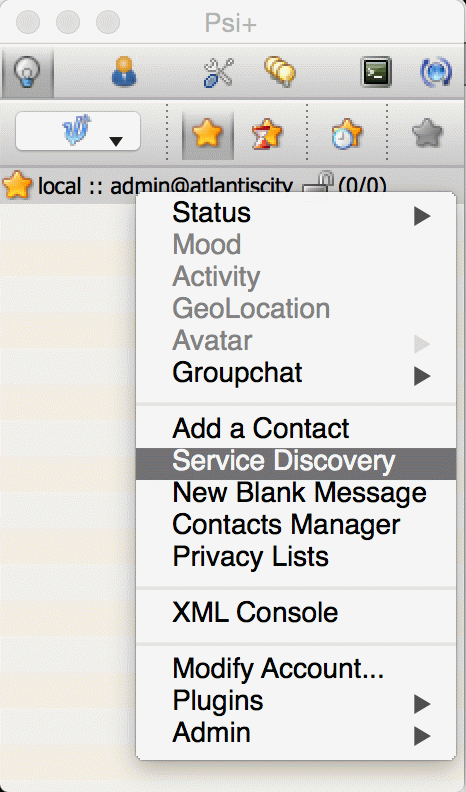
In the Service Discovery window we need to find Server Statistics component:
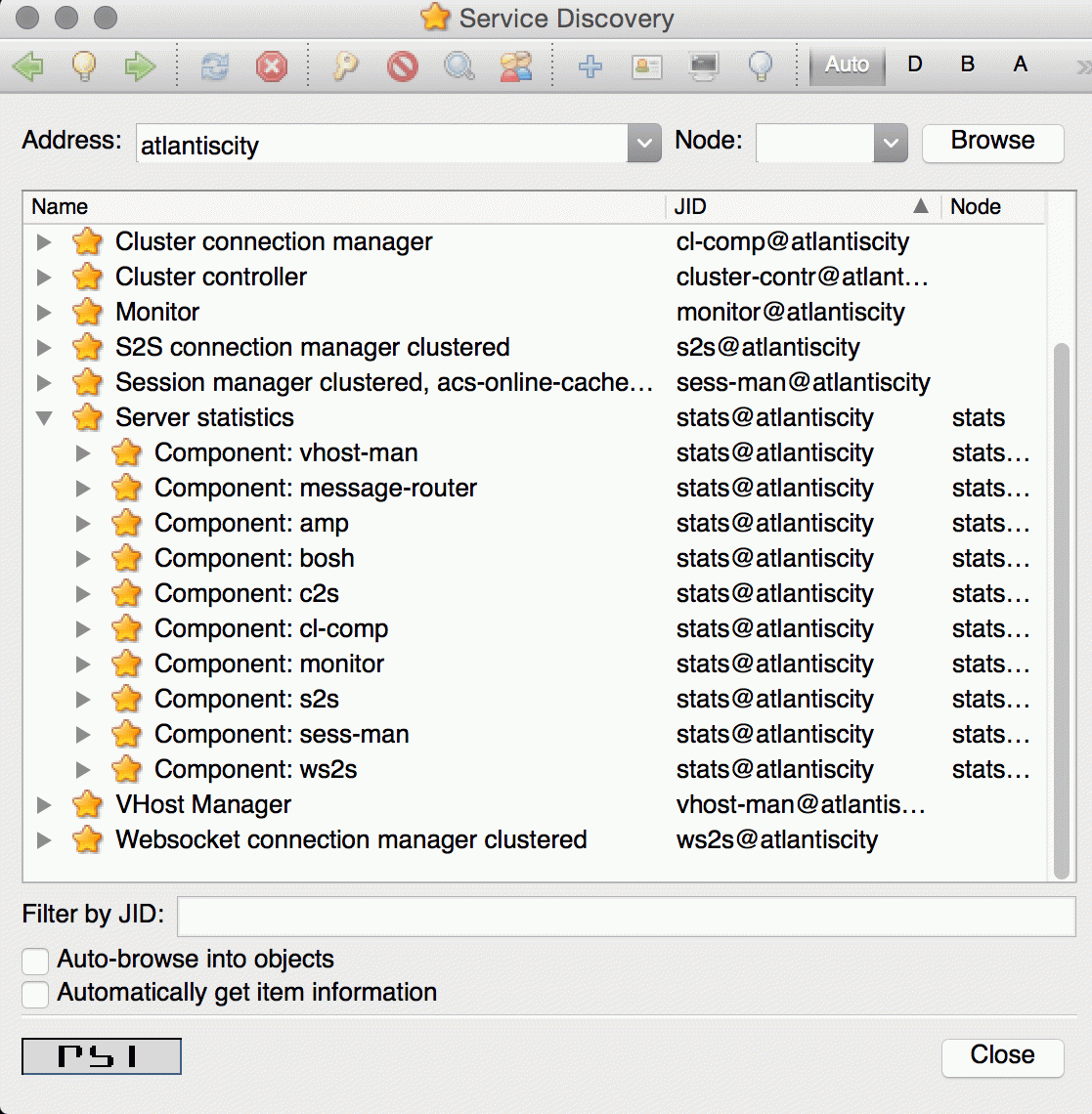
We can either access statistics for all components or select particular component after expanding the tree. To execute ad-hoc command simply double click on the particular node which will open window with statistics:
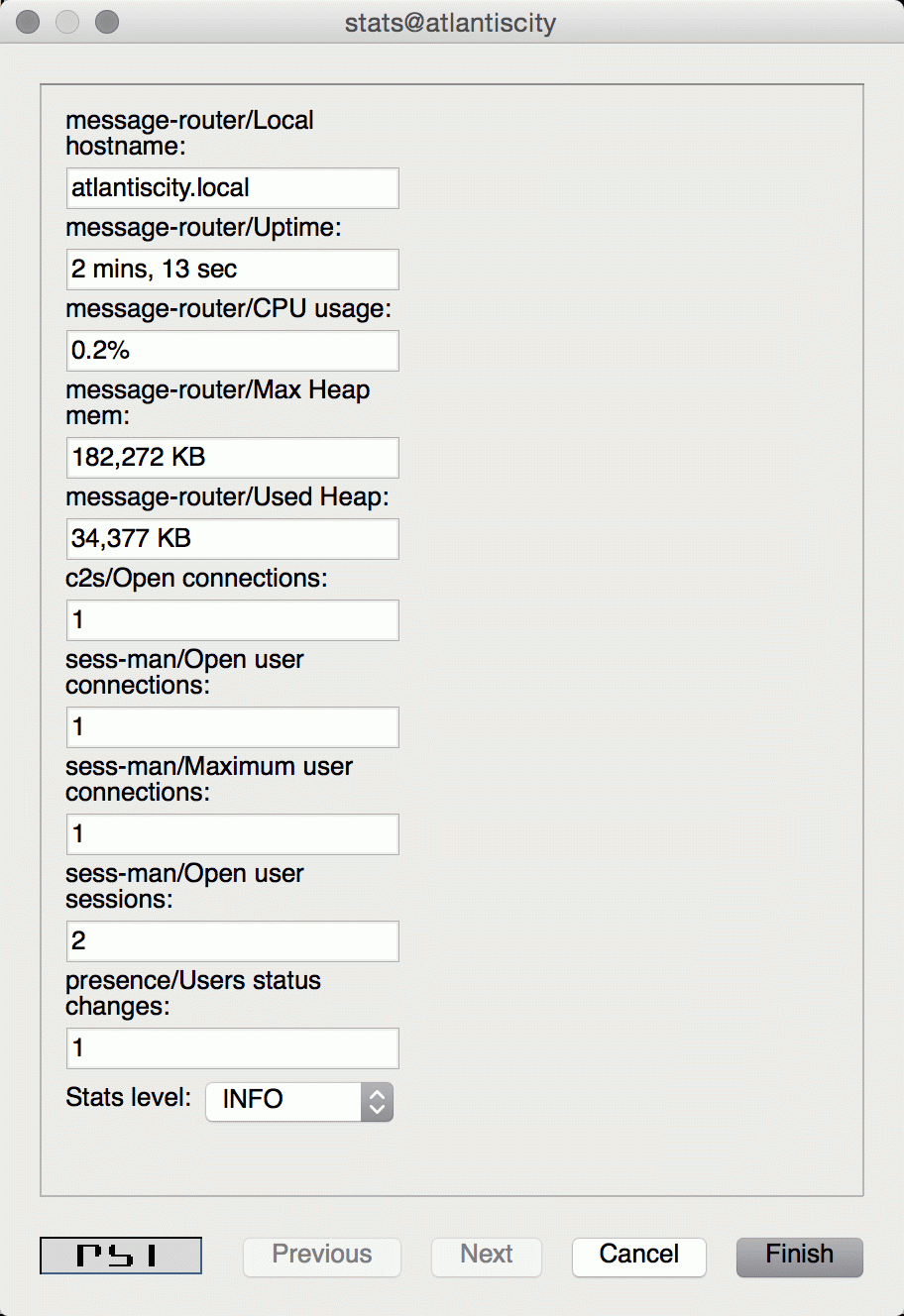
In this window, in addition to see the statistics, we can adjust Stats level by selecting desired level from the list and confirm by clicking Finish.
Retrieving statistics using JMX
In order to access statistics over JMX we need to enable support for it in Tigase - Monitoring Activation. Afterwards we can use a number of tools to get to the statistics, for example the following:
JConsole
After opening JConsole we either select local process or provide details of the remote process, including IP, port and credentials from etc/jmx.* files:
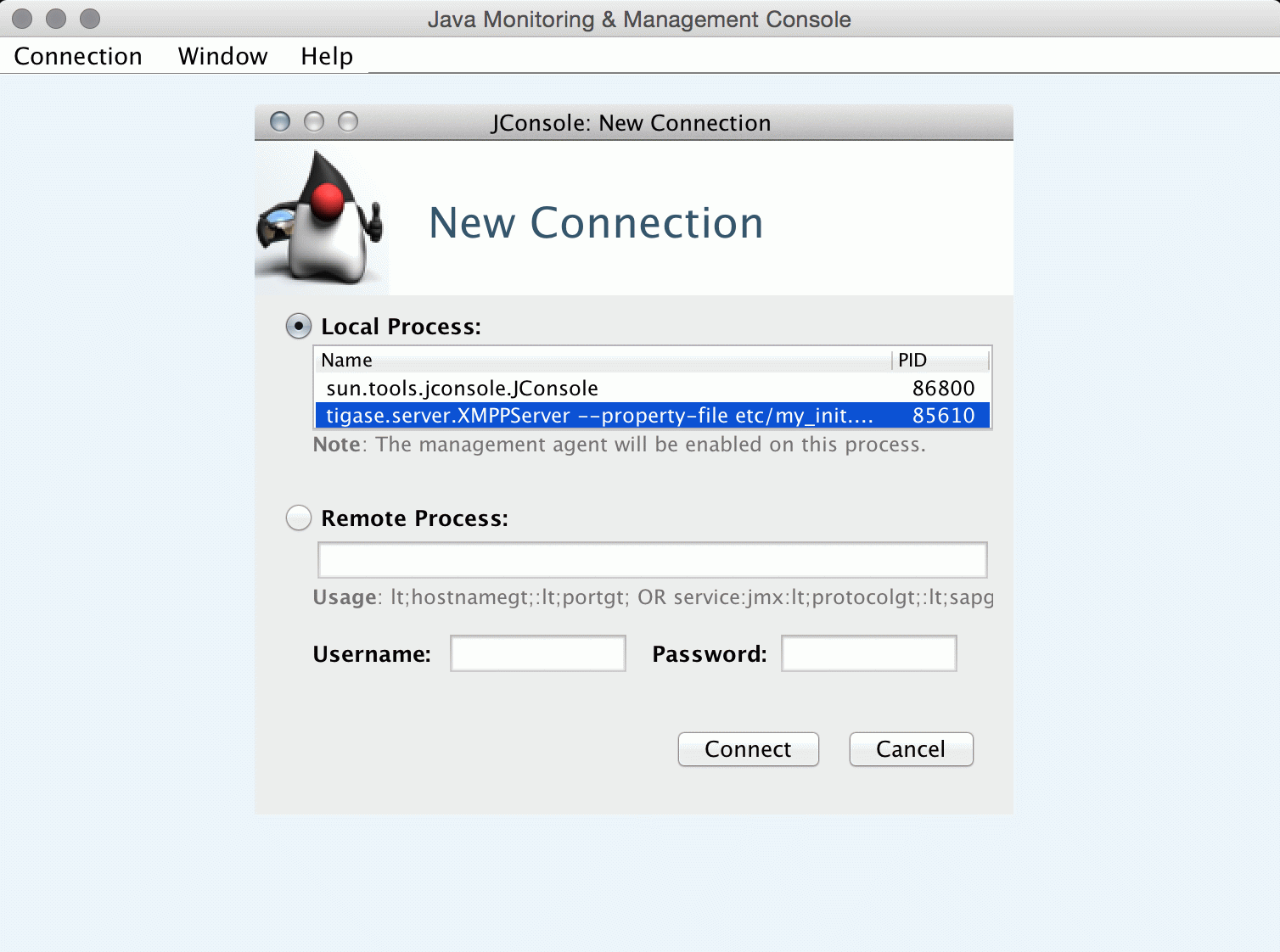
Afterwards we navigate to the MBeans tab from where we can access the tigase.stats MBean. It offers similar options to XMPP - either accessing statistics for all components or only for particular component as well as adjusting level for which we want to obtain statistics:
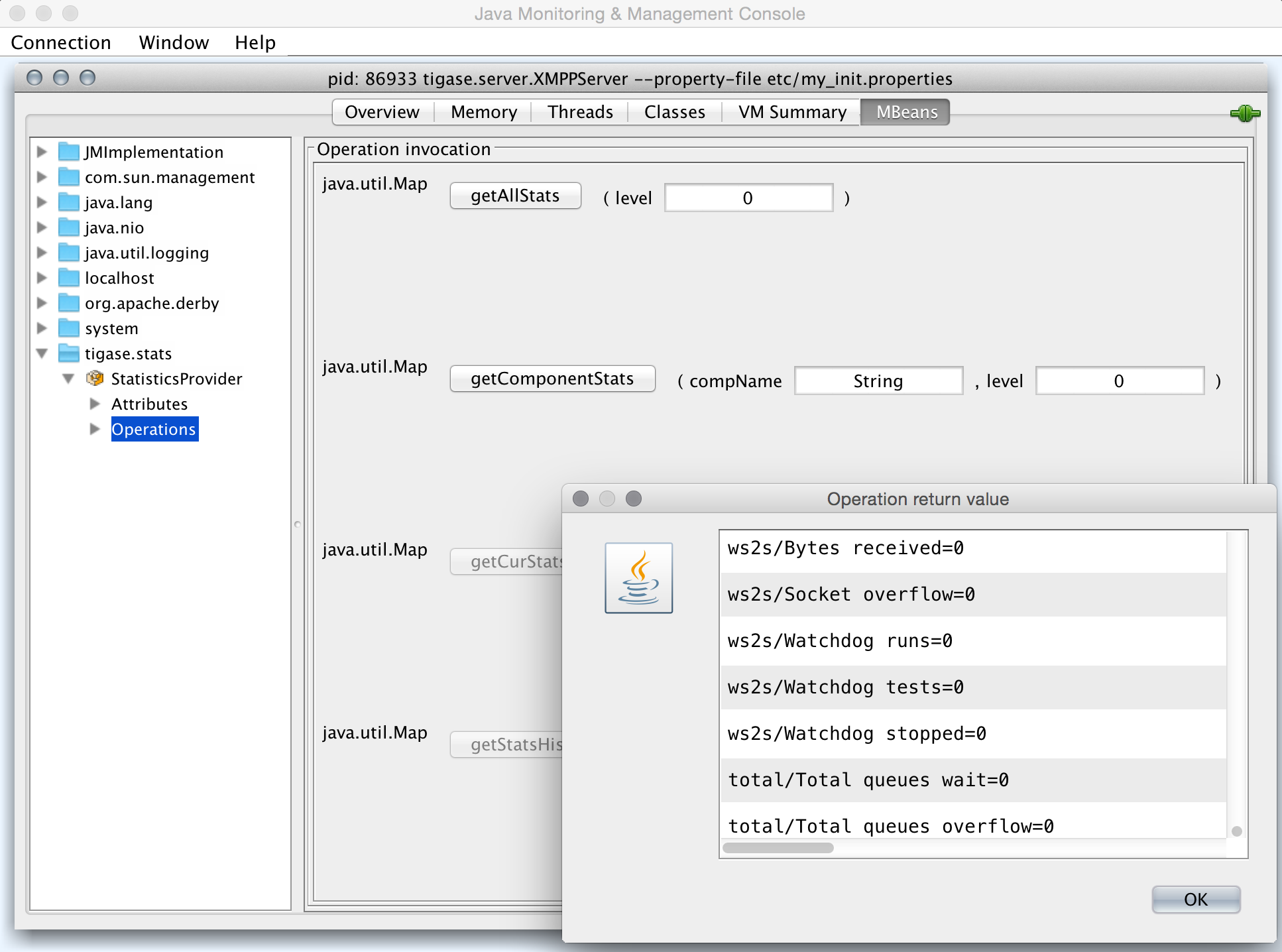
StatsDumper.groovy
In order to collect statistics over period of time following groovy script can be used: StatsDumper.groovy. It’s a Simple JMX client that connects to Tigase and periodically saves all statistics to files.
It takes following parameters:
$ groovy StatsDumper.groovy [hostname] [username] [password] [dir] [port] [delay(ms)] [interval(ms)] [loadhistory(bool)]
hostname- address of the instanceusername- JMX usernamepassword- JMX usernamedir- directory to which save the files with statisticsport- port on which to make the connectiondelay(ms) - initial delay in milliseconds after which statistics should be savedinterval(ms) - interval between each retrieval/saving of statisticsloadhistory(bool) - indicates whether or not load statistics history from server (if such is enabled in Tigase)
10.2.3. Monitor Component
Tigase includes an Monitor Component to help with monitoring has been implemented. This allows you to set thresholds for certain predefined tasks and you or other JIDs can be sent a message when those thresholds are passed. You can even configure a mailer extension to have an E-mail sent to system administrators to let them know an event has occurred! Lets begin with setup and requirements.
Monitor Component is based on eventbus which in turn is based on a limited PubSub specification. Events are delivered to subscribers as a normal PubSub notification.
Each component or client may subscribe for specific types of events. Only components on cluster nodes are allowed to publish events.
Setup
Monitor Component is enabled by default on v7.1.0 b4001 and later, so no setup needed!
How it Works
Events in Eventbus are identified by two elements: name of event and its namespace:
<EventName xmlns="tigase:demo">
<sample_value>1</sample_value>
</EventName>
Where event name is EventName and namespace is tigase:demo.
Listeners may subscribe for a specific event or for all events with specific a namespace. Because in pubsub, only one node name exists, so we have to add a way to convert the event name and namespace to a node name:
nodename = eventname + "|" + namespace
So for example, to subscribe to <EventName xmlns="tigase:demo">, node must be: EventName|tigase:demo. If you wish to subscribe to all events with a specific namespace, use an asterisk (*) instead of the event name: *|tigase:demo.
Available Tasks
Monitor Component has several pre-defined tasks that can be monitored and set to trigger. What follows is the list of tasks with the options attributed to each task.
- disk-task - Used to check disk usage.Available Options
enabled- Enable or disable task, Boolean value.period- Period of running check, Integer value.threshold- Percentage of used space on disk, Float value.
- cpu-temp-task - Used to check CPU temperature.Available Options
enabled- Enable or disable task, Boolean value.period- Period of running check, Integer value.cpuTempThreshold- Temperature threshold of CPU in °C.
- load-checker-task - Used to check system load.Available Options
enabled- Enable or disable task, Boolean value.period- Period of running check, Integer value.averageLoadThreshold- Average percent load threshold, Long value.
- memory-checker-task - Used to check memory usage.Available Options
enabled- Enable or disable task, Boolean value.period- Period of running check, Integer value.maxHeapMemUsagePercentThreshold- Alarm when percent of used Heap memory is larger than, Integer value.maxNonHeapMemUsagePercentThreshold- Alarm when percent of used Non Heap memory is larger than, Integer value.
- logger-task - Used to transmit log entries depending on level entered.
enabled- Enable or disable task, Boolean value.levelThreshold- Minimal log level that will be the threshold. Possible values are SEVERE, WARNING, INFO, CONFIG, FINE, FINER, FINEST, and ALL.
- connections-task - Used to check users disconnections.NOTE: The event will be generated only if both thresholds (amount and percentage) will be fulfilled.
enabled- Enable or disable task, Boolean value.period- Period of running check in ms, Integer value.thresholdMinimal- Minimal amount of disconnected users required to generate alarm.threshold- Minimal percent of disconnected users required to generate alarm.
Configuration
Configuration of the monitor can be done one of two ways; either by lines in config.tdsl file, or by sending XMPP stanzas to the server. You may also send XMPP stanzas VIA HTTP REST. XMPP stanza configurations will override ones in config.tdsl, but they will only last until the server restarts.
config.tdsl
Tasks can be configured in the config.tdsl file. See available tasks for the tasks that can be setup.
To enable a specific monitor task, use the following line:
monitor {
'$TASKNAME' {
setting = value
}
}
Where monitor is the component name for MonitorComponent, and $TASKNAME is one of the available task names.
This format will be the same for other settings for tasks, and it’s best to group settings under one heading. For example:
monitor {
'connections-task' {
enabled = true
period = 1000
}
}
sets the check period to 1000 milliseconds and enables connections-task.
Note
Once triggers have been activated, they will become dormant. Think of these as one-shot settings.
Subscription Limitations
To define list of JIDs allowed to subscribe for events:
eventbus {
affiliations {
allowedSubscribers = 'francisco@denmark.lit,bernardo@denmark.lit'
}
}
If this is not specified, all users can subscribe.
Configuration via XMPP
We can also configure the eventbus monitor component using XMPP stanzas. This allows us to set and change configurations during server runtime. This is done using a series of iq stanzas send to the monitor component.
We can query each component for its current settings using the following stanza.
<iq type="set" to="monitor@$DOMAIN/disk-task" id="aad0a">
<command xmlns="http://jabber.org/protocol/commands" node="x-config"/>
</iq>
The server will return the component current settings which will make things easier if you wish to edit them. In this case, the server has returned the following to us
<iq from="monitor@$DOMAIN/disk-task" type="result" id="aad0a" to="alice@coffeebean.local/Psi+">
<command xmlns="http://jabber.org/protocol/commands" status="executing" node="x-config"
sessionid="0dad3436-a029-4082-b0e0-04d838c6c0da">
<x xmlns="jabber:x:data" type="">
<title>Task Configuration</title>
<instructions/>
<field type="boolean" label="Enabled" var="x-task#enabled">
<value>0</value>
</field>
<field type="text-single" label="Period [ms]" var="x-task#period">
<value>60000</value>
</field>
<field type="text-single" label="Disk usage ratio threshold" var="threshold">
<value>0.8</value>
</field>
</x>
</command>
</iq>
This tells us that the disk-task setting is not active, has a period of 60000ms, and will trigger when disk usage is over 80%.
To send new settings to the monitor component, we can send a similar stanza back to the monitor component.
<iq type="set" to="monitor@$DOMAIN/disk-task" id="aad1a">
<command xmlns="http://jabber.org/protocol/commands" node="x-config"
sessionid="0dad3436-a029-4082-b0e0-04d838c6c0da">
<x xmlns="jabber:x:data" type="submit">
<field type="boolean" var="x-task#enabled">
<value>0</value>
</field>
<field type="text-single" var="x-task#period">
<value>60000</value>
</field>
<field type="text-single" var="threshold">
<value>0.8</value>
</field>
</x>
</command>
</iq>
To which a successful update will give you an XMPP success stanza to let you know everything is set correctly.
Alternatively, you can update specific settings by editing a single field without adding anything else. For example, if we just wanted to turn the disk-task on we could send the following stanza:
<iq type="set" to="monitor@$HOSTNAME/disk-task" id="ab53a">
<command xmlns="http://jabber.org/protocol/commands" node="x-config">
<x xmlns="jabber:x:data" type="submit">
<field type="boolean" var="x-task#enabled">
<value>1</value>
</field>
</x>
</command>
</iq>
To set any other values, do not forget that certain parts may need to be changed, specifically the <field type="boolean" var=x-task#enabled"> fields:
- Your field type will be defined by the type of variable specified in the Available Tasks section.
var=x task#will be followed by the property value taken directly from the ref:Available Tasks<availableTasks> section.
Getting the Message
Without a place to send messages to, monitor will just trigger and shut down. There are two different methods that monitor can deliver alarm messages and relevant data; XMPP messages and using the mailer extension.
XMPP notification
eventbus@<VHost> user must be made. Keep in mind that subscriptions are not persistent across server restarts, or triggers.eventName|eventXMLNS. Since each monitoring task has the tigase:monitor:event event XMLNS, we just need to pick the event name from the list of tasks. So like the above example, our event node for the disk task will be disk-task|tigase:monitor:event. Applied to an XMPP stanza, it will look something like this:<iq type='set'
to='eventbus@<VHost>'
id='sub1'>
<pubsub xmlns='http://jabber.org/protocol/pubsub'>
<subscribe node='disk-taskEvent|tigase:monitor:event' jid='$USER_JID'/>
</pubsub>
</iq>
Don’t forget to replace $USER_JID with the bare JID of the user you want to receive those messages. You can even have them sent to a MUC or any component with a JID.
Available events are as follows:
DiskUsageMonitorEvent for
disk-taskLoggerMonitorEvent for
logger-taskHeapMemoryMonitorEvent for
memory-checker-taskLoadAverageMonitorEvent for
load-checker-taskCPUTempMonitorEvent for
cpu-temp-taskUsersDisconnected for
connections-task
Alternatively, you can also subscribe to all events within the eventbus by using a wildcard * in place of the event XMLNS like this example:
<iq type='set'
to='eventbus@<VHost>'
id='sub1'>
<pubsub xmlns='http://jabber.org/protocol/pubsub'>
<subscribe node='*|tigase:monitor:event' jid='$USER_JID'/>
</pubsub>
</iq>
Sample notification from Monitor
<message from='eventbus.shakespeare.lit' to='francisco@denmark.lit' id='foo'>
<event xmlns='http://jabber.org/protocol/pubsub#event'>
<items node='EventName|tigase:demo'>
<item>
<EventName xmlns="tigase:demo" eventSource="samplecomponent.shakespeare.lit'" eventTimestamp="1444216850">
<sample_value>1</sample_value>
</EventName>
</item>
</items>
</event>
</message>
Mailer Extension
Tigase Server Monitor Mailer Extension (TSMME) can send messages from the monitor component to a specified E-mail address so system administrators who are not logged into the XMPP server.
For v7.1.0 versions and later, TSMME is already included in your distribution package and no extra installation is needed.
Configuration
Tigase Mailer Extension may be configured via the config.tdsl file in the following manner:
monitor {
'mailer-from-address' = 'sender@<VHost>'
'mailer-smtp-host' = 'mail.tigase.org'
'mailer-smtp-password' = '********'
'mailer-smtp-port' = '587'
'mailer-smtp-username' = 'sender'
'mailer-to-addresses' = 'receiver@<VHost>,admin@<VHost>'
}
Here is an explanation of those variables.
mailer-smtp-host- SMTP Server hostname.mailer-smtp-port- SMTP Server port.mailer-smtp-usernam- name of sender account.mailer-smtp-password- password of sender account.mailer-from-address- sender email address. It will be set in field from in email.mailer-to-addresses- comma separated notification receivers email addresses.
It is recommended to create a specific e-mail address in your mail server for this purpose only, as the account settings are stored in plaintext without encryption.
10.2.4. Configuration of statistics loggers
It is possible to enable and configure automatic storage of statistics information. To do that you need to configure any of following statistics loggers as a StatisticsCollector component sub-beans:
tigase.stats.CounterDataArchivizerevery execution put current basic server metrics (CPU usage, memory usage, number of user connections, uptime) into database (overwrites previous entry).
tigase.stats.CounterDataLoggerevery execution insert new row with new set of number of server statistics (CPU usage, memory usage, number of user connections per connector, number of processed packets of different types, uptime, etc) into the database.
tigase.stats.CounterDataFileLoggerevery execution store all server statistics into separate file.
As an example to configure tigase.stats.CounterDataFileLogger to archive statistics data with level FINE every 60 seconds to file prefixed with stat and located in logs/server_statistics following entry is needed:
stats() {
'stats-file-logger' (class: tigase.stats.CounterDataFileLogger) {
'stats-directory' = 'logs/server_statistics'
'stats-filename' = 'stat'
'stats-unixtime' = false
'stats-datetime' = true
'stats-datetime-format' = 'HH:mm:ss'
'stats-level' = 'FINEST'
}
}
10.3. Server to Server Protocol Settings
Tigase server-to-server communication component facilitates communication with other XMPP servers (federation) and allows you to tweak it’s configuration to get a better performance in your installation.
S2S (or server to server) protocol is enabled by default with optimal settings chosen. There are however, a set of configuration parameters you can adjust the server behavior to achieve optimal performance on your installation.
This documents describes following elements of the Tigase server configuration:
Number of concurrent connections to external servers
The connection throughput parameters
Maximum waiting time for packets addressed to external servers and the connection inactivity time
Custom plugins selecting connection to the remote server
10.3.1. Number of Concurrent Connections
Normally only one connection to the remote server is required to send XMPP stanza to that server. In some cases however, under a high load, you can get much better throughput and performance if you open multiple connections to the remote server.
This is especially true when the remote server works in a cluster mode. Ideally you want to open a connection to each of the cluster nodes on the remote server. This way you can spread the traffic evenly among cluster nodes and improve the performance for s2s connections.
Tigase server offers 2 different parameters to tweak the number of concurrent, s2s connections:
max-out-total-conns- this property specifies the maximum outgoing connections the Tigase server opens to any remote XMPP server. This is a per domain limit, which means that this limit applies to each of the remote domains Tigase connects to. If it is set to4then Tigase opens a maximum of 4 connections tojabber.orgplus maximum 4 connections tomuc.jabber.orgeven if this is the same physical server behind the same IP address.To adjust the limit you have to add following to the
config.tdslfile:s2s { 'max-out-total-conns' = 2 }
max-out-per-ip-conns- this property specifies the maximum outgoing connections Tigase server opens to any remote XMPP server to its single IP address. This too, is per domain limit, which means that this limit applies to each of the remote domains Tigase connects to. If it is set to1, and the above limit is set to4, and the remote server is visible behind 1 IP address, then Tigase opens a maximum of 1 connection tojabber.orgplus a maximum of 1 connection tomuc.jabber.organd other subdomains.To adjust the limit you have to add following line to the
config.tdslfile:s2s { 'max-out-per-ip-conns' = 2 }
10.3.2. Connection Throughput
Of course everybody wants his server to run with maximum throughput. This comes with a cost on resources, usually increased memory usage. This is especially important if you have large number of s2s connections on your installations. High throughput means lots of memory for network buffers for every single s2s connection. You may soon run out of all available memory.
There is one configuration property which allows you to adjust the network buffers for s2s connections to lower your memory usage or increase data throughput for s2s communication.
More details about are available in the net-buff-high-throughput or net-buff-Standard property descriptions.
10.3.3. Maximum Packet Waiting Time and Connection Inactivity Time
There are 2 timeouts you can set for the component controlling s2s communication.
max-packet-waiting-time- this sets the maximum time for the packets waiting for sending to some remote server. Sometimes, due to networking problems or DNS problems it might be impossible to send message to remote server right away. Establishing a new connection may take time or there might be communication problems between servers or perhaps the remote server is restarted. Tigase will try a few times to connect to the remote server before giving up. This parameter specifies how long the packet is waiting for sending before it is returned to the sender with an error. The timeout is specified in seconds:s2s { 'max-packet-waiting-time' = 420L }
max-inactivity-time- this parameters specifies the maximum s2s connection inactivity time before it is closed. If a connection is not in use for a long time, it doesn’t make sense to keep it open and tie resources up. Tigase closes s2s connection after specified period of time and reconnects when it is necessary. The timeout is specified in seconds:s2s { 'max-inactivity-time' = 900L }
10.3.4. Custom Plugin: Selecting s2s Connection
Sometimes for very large installations you may want to set larger number of s2s connections to remote servers, especially if they work in cluster of several nodes. In such a case you can also have a control over XMPP packets distribution among s2s connections to a single remote server.
This piece of code is pluggable and you can write your own connection selector. It is enough to implement S2SConnectionSelector interface and set your class name in the configuration using following parameter in config.tdsl file:
s2s {
's2s-conn-selector' = 'YourSelectorImplementation'
}
The default selector picks connections randomly.
10.3.5. skip-tls-hostnames
The s2s-skip-tls-hostnames property disables TLS handshaking for s2s connections to selected remote domains. Unfortunately some servers (certain versions of Openfire - [1] or [2]) have problems with TLS handshaking over s2s which prevents establishing a usable connection. This completely blocks any communication to these servers. As a workaround you can disable TLS for these domains to get communication back. Enabling this can be done on any vhost, but must be configured under the s2s component.
s2s {
'skip-tls-hostnames' = [ 'domain1', 'domain2' ]
}
10.3.6. ejabberd-bug-workaround
This property activates a workaround for a bug in EJabberd in it’s s2s implementation. EJabberd does not send dialback in stream features after TLS handshaking even if the dialback is expected/needed. This results in unusable connection as EJabberd does not accept any packets on this connection either. The workaround is enabled by default right now until the EJabberd version without the bug is popular enough. A disadvantage of the workaround is that dialback is always performed even if the SSL certificate is fully trusted and in theory this dialback could be avoided. By default, this is not enabled.
s2s {
dialback () {
'ejabbered-bug-workaround' = true
}
}
This replaces the old --s2s-ejabberd-bug-workaround-active property.
Available since v8.5.0
10.3.7. PROXY protocol support
PROXY protocol support (v1 & v2) may be enabled in the similar way as for client to server connections, by setting enableProxy to true on selected port.
Warning
Do not enable PROXY protocol support on ports that are open for anyone to connect. Only load balancers should be able to connect to those ports as Tigase XMPP Server will trust IP addresses provide using PROXY protocol.
10.4. Tigase Load Balancing
Tigase includes load balancing functionality allowing users to be redirected to the most suitable cluster node. Functionality relies on a see-other-host XMPP stream error message. The basic principle behind the mechanism is that user will get redirect if the host returned by the implementation differ from the host to which user currently tries to connect. It is required that the user JID to be known for the redirection to work correctly.
10.4.1. Available Implementations
Tigase implementation is, as usual, extensible and allows for different, pluggable redirection strategies that implement the SeeOtherHostIfc interface.
Currently there are three strategies available:
SeeOtherHost- most basic implementation returning either single host configured inconfig.tdslfile or name of the current host;SeeOtherHostHashed(default) - default implementation for cluster environment of SeeOtherHostIfc returning redirect host based on the hash value of the user’s JID; list of the available nodes from which a selection would be made is by default composed and reflects all connected nodes, alternatively hosts list can be configured in the config.tdsl;SeeOtherHostDB- extended implementation of SeeOtherHost using redirect information from database in the form of pairsuser_idandnode_idto which given user should be redirected.SeeOtherHostDualIP- matches internal Tigase cluster nodes against the lookup table to provide relevant redirection hostname/IP (by default internal Tigase tig_cluster_nodes table will be used)
10.4.2. Configuration Options
The most basic configuration is related to the choice of actual redirection implementation by declaring class for each connector:
bosh {
seeOtherHost (class: <value>) {}
}
c2s {
seeOtherHost (class: <value>) {}
}
ws2s {
seeOtherHost (class: <value>) {}
}
Possible values are:
tigase.server.xmppclient.SeeOtherHosttigase.server.xmppclient.SeeOtherHostHashedtigase.server.xmppclient.SeeOtherHostDBtigase.server.xmppclient.SeeOtherHostDualIPnone- disables redirection
All options are configured on a per-connection-manager basis, thus all options need to be prefixed with the corresponding connection manager ID, i.e. c2s, bosh or ws; we will use c2s in the examples:
c2s {
'cm-see-other-host' {
'default-host' = 'host1;host2;host3'
'phases' = [ 'OPEN', 'LOGIN' ]
}
}
'default-host' = 'host1;host2;host3'- a semicolon separated list of hosts to be used for redirection.'phases' = []- an array of phases in which redirection should be active, currently possible values are:OPENwhich enables redirection during opening of the XMPP stream;LOGINwhich enables redirection upon authenticating user session;
By default redirection is currently enabled only in the OPEN phase.
SeeOtherHostDB
For SeeOtherHostDB implementation there are additional options:
c2s {
'cm-see-other-host' {
'db-url' = 'jdbc:mysqk://localhost/username?,password?'
'get-all-query-timeout' = '10'
}
}
db-url- a JDBC connection URI which should be used to query redirect information; if not configured the defaultdataSourcewill be used;get-host-query- a SQL query which should return redirection hostname;get-all-data-query- a SQL helper query which should return all redirection data from database;get-all-query-timeout- allows to set timeout for executed queries.
SeeOtherHostDualIP
This mechanisms matches internal Tigase cluster nodes against the lookup table to provide matching and relevant redirection hostname/IP. By default internal Tigase tig_cluster_nodes table is used (and appropriate repository implementation will be used).
To enable this redirection mechanism following configuration / class should be used. Note that for global use, all connection managers must have the same class defined. You can define each connection manager individually.
bosh {
seeOtherHost (class: tigase.server.xmppclient.SeeOtherHostDualIP) {}
}
c2s {
seeOtherHost (class: tigase.server.xmppclient.SeeOtherHostDualIP) {}
}
ws2s {
seeOtherHost (class: tigase.server.xmppclient.SeeOtherHostDualIP) {}
}
It offers following configuration options:
data-source- configuration of the source of redirection information - by default internal Tigasetig_cluster_nodestable will be used (and appropriate repository implementation will be used); alternatively it’s possible to useeventbussource;db-url- a JDBC connection URI which should be used to query redirect information; if not configureduser-db-uriwill be used;get-all-data-query- a SQL helper query which should return all redirection data from database;get-all-query-timeout- allows to set timeout for executed queries;fallback-redirection-host- if there is no redirection information present (i.e. secondary hostname is not configured for the particular node) redirection won’t be generated; with this it’s possible to configure fallback redirection address.
All options are configured or on per-component basis:
<connector> {
'cm-see-other-host' {
'data-source' = '<class implementing tigase.server.xmppclient.SeeOtherHostDualIP.DualIPRepository>'
'db-url' = 'jdbc:<database>://<uri>'
'fallback-redirection-host' = '<hostname>'
'get-all-data-query' = 'select * from tig_cluster_nodes'
'get-all-query-timeout' = 10
}
}
EventBus as a source of information
It’s possible to utilize EventBus and internal Tigase events as a source of redirection data. In order to do that eventbus-repository-notifications needs to be enabled in ClusterConnectionManager:
'cl-comp' {
'eventbus-repository-notifications' = true
}
10.4.3. Auxiliary setup options
Enforcing redirection
It’s possible to enforce redirection of connections on the particular port of connection manager with force-redirect-to set to Integer with the following general setting option:
<connection_manager> {
connections {
<listening_port> {
'force-redirect-to' = <destination_port>
}
}
}
for example, enable additional port 5322 for c2s connection manager and enforce all connections to be redirected to port 5222 (it will utilize hostname retrieved from SeeOtherHost implementation and will be only used when such value is returned):
c2s {
connections {
ports = [ 5222, 5322 ]
5322 {
'force-redirect-to' = 5222
socket = 'plain'
type = 'accept'
}
}
}
Configuring hostnames
To fully utilize SeeOtherHostDualIP setup in automated fashion it’s now possible to provide both primary (internal) and secondary (external) hostname/IP (they need to be correct, InetAddress.getByName( property ); will be used to verify correctness). It can be done via JVM properties tigase-primary-address and tigase-secondary-address. You can also utilize different implementation of DNS resolver by providing class implementing tigase.util.DNSResolverIfc interface as value to resolver-class property. Those properties can be set via etc/tigase.conf (uncommenting following lines, or manually exposing in environment):
DNS_RESOLVER=" -Dresolver-class=tigase.util.DNSResolverDefault "
INTERNAL_IP=" -Dtigase-primary-address=hostname.local "
EXTERNAL_IP=" -Dtigase-secondary-address=hostname "
or in the etc/config.tdsl (they will be converted to JVM properties):
'dns-resolver' {
'tigase-resolver-class' = 'tigase.util.DNSResolverDefault'
'tigase-primary-address' = 'hostname.local'
'tigase-secondary-address' = 'hostname'
}
10.5. External Component Configuration
Tigase can connect to external components, this guide will show you how this can be accomplished.
Configuration follows the same standards as all other components. It is also much more powerful as a single Tigase instance can control many TCP/IP ports and many external components on each port and even allows for multiple connections for the same component. It supports both XEP-0114 and XEP-0225 with protocol auto-detection mechanisms. Protocols are pluggable so more protocols can be supported or custom extensions to existing protocols can be added.
The implementation also supports a scripting API and new domains with passwords can be added at run-time using ad-hoc commands. New scripts can be loaded to even further control all connected external components.
Pages in this guide describe in details all the administration aspects of setting up and managing external components.
10.5.1. External Component Configuration
As for all Tigase components you can load and configure external components via the config.tdsl file described in details in the DSL configuration section. This document describes how to enable the component and set the initial configuration to accept or initiate connections for an external component.
First thing to do is to specify the component class and the component name which must be unique within the Tigase installation. The most commonly name used is ext and the class is tigase.server.ext.ComponentProtocol (class doesn’t have to be specified when using default name).
The following line in the config.tdsl will load the component during the server startup time:
ext (class: tigase.server.ext.ComponentProtocol) {}
While this would load the component, without any additional configurations provided, the component would be practically useless. It is necessary to configure the virtual host domains of the external component during run-time via ad-hoc commands to make use of this component.
You may additionally configure the bind-ext-hostnames property.
To configure external component connections using Admin UI you need to open Admin UI web page (if you are logged in the same computer on which Tigase XMPP Server is running by default it should be available at http://localhost:8080/admin/). Then you should click on Configuration on the left side of the Admin UI web page and then select Add new item on ext component or by execution corresponding ad-hoc command on ext component using ad-hoc capable XMPP client, ie. Psi.

You will be presented with a form which you should fill to configure external component connection details:
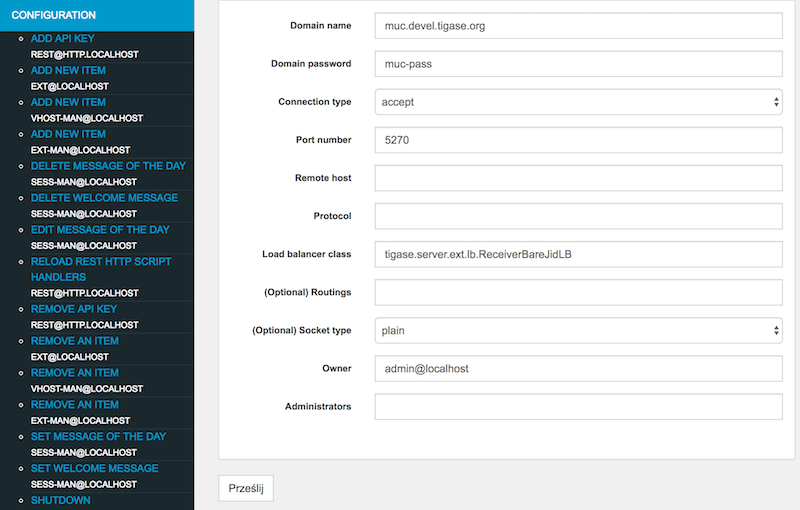
Domain name - external component domain name (
muc.devel.tigase.org)Domain password - password for authentication of the external component connection (
muc-pass)Connection type -
acceptto make component wait for connection orconnectforce component to connect to the server (connect)Port number - port on which component should wait for connection or on which it try to connect (
5270)Remote host - host to connect to (
devel.tigase.org) (may be left blank if component will only accept connections)Protocol - id of protocol used for establishing connection
if connection type is
connect:XEP-0114: Jabber Component Protocol (accept)- for XEP-0114: Jabber Component ProtocolXEP-0225: Component Connections- for XEP-0225: Component Connections
if connection type is
accept:Autodetect- for automatic detection of protocol used by incoming connection (recommended)XEP-0114: Jabber Component Protocol (accept)- for XEP-0114: Jabber Component ProtocolXEP-0225: Component Connections- for XEP-0225: Component Connections
Additional options may be left with defaults.
Later on if you would like to modify this values, you can do that using Admin UI by clicking on Configuration and Remove an item or Update item configuration at ext component or by execution corresponding ad-hoc commands on ext component using ad-hoc capable XMPP client, ie. Psi.
10.5.2. Tigase as an External Component
There are cases when you want to deploy one or more Tigase components separately from the main server, or perhaps you want to run some Tigase components connecting to a different XMPP server, or perhaps you work on a component and you do not want to restart the main server every time you make a change.
There is a way to run the Tigase server in external component mode. In fact you can run any of Tigase’s components as an external component and connect them to the main XMPP server either via XEP-0114 or XEP-0225 connection.
Let’s look at the examples…
Usage with a separate database
A Simple Case - MUC as an External Component
A few assumptions:
We want to run a MUC component for a domain:
muc.devel.tigase.organd passwordmuc-passThe main server works at an address: devel.tigase.org and for the same virtual domain
We want to connect to the server using XEP-0114 protocol and port
5270.
There is a special configuration type for this case which simplifies setting needed to run Tigase as an external component:
'config-type' = 'component'
This generates a configuration for Tigase with only one component loaded by default - the component used for external component connection. If you use this configuration type, your config.tdsl file may look like this:
admins = [ 'admin@devel.tigase.org' ]
'config-type' = 'component'
debug = [ 'server' ]
'default-virtual-host' = [ 'devel.tigase.org' ]
dataSource {
default () {
uri = 'jdbc:derby:/tigasedb'
}
}
userRepository {
default () {}
}
authRepository {
default () {}
}
muc (class: tigase.muc.MUCComponent) {}
ext () {
}
To make this new instance connect to the Tigase XMPP Server, you need to create one more file with external connection configuration at etc/externalComponentItems which will be loaded to the local database and then removed.
muc.devel.tigase.org:muc-pass:connect:5270:devel.tigase.org:accept
Warning
While loading configuration from etc/externalComponentItems file is supported, we recommend usage of shared database if possible. In future this method may be deprecated.
More Components
Suppose you want to run more than one component as an external components within one Tigase instance. Let’s add another - PubSub component to the configuration above and see how to set it up.
The most straightforward way is just to add another external component connection to the main server for the component domain using Admin UI or ad-hoc command on the main server.
Then we can use following configuration on the server running in the component mode:
admins = [ 'admin@devel.tigase.org' ]
'config-type' = 'component'
debug = [ 'server' ]
'default-virtual-host' = [ 'devel.tigase.org' ]
dataSource {
default () {
uri = 'jdbc:derby:/tigasedb'
}
}
userRepository {
default () {}
}
authRepository {
default () {}
}
muc (class: tigase.muc.MUCComponent) {}
pubsub (class: tigase.pubsub.PubSubComponent) {}
ext () {
}
and we need to create a file with configuration for external component connection which will be loaded to the internal database:
muc.devel.tigase.org:muc-pass:connect:5270:devel.tigase.org:accept
pubsub.devel.tigase.org:pubsub-pass:connect:5270:devel.tigase.org:accept
Please note however that we are opening two connections to the same server. This can waste resources and over-complicate the system. For example, what if we want to run even more components? Opening a separate connection for each component is a tad overkill.
In fact there is a way to reuse the same connection for all component domains running as an external component. The property bind-ext-hostnames contains a comma separated list of all hostnames (external domains) which should reuse the existing connection.
There is one catch however. Since you are reusing connections (hostname binding is defined in XEP-0225 only), you must use this protocol for the functionality.
Here is an example configuration with a single connection over the XEP-0225 protocol used by both external domains:
admins = [ 'admin@devel.tigase.org' ]
'bind-ext-hostnames' = [ 'pubsub.devel.tigase.org' ]
'config-type' = 'component'
debug = [ 'server' ]
'default-virtual-host' = [ 'devel.tigase.org' ]
dataSource {
default () {
uri = 'jdbc:derby:/tigasedb'
}
}
ext () {
}
userRepository {
default () {}
}
authRepository {
default () {}
}
muc (class: tigase.muc.MUCComponent) {}
pubsub (class: tigase.pubsub.PubSubComponent) {}
and example of the external connections configuration file:
muc.devel.tigase.org:muc-pass:connect:5270:devel.tigase.org:client
10.6. Load Balancing External Components in Cluster Mode
This document describes how to load balance any external components using Tigase XMPP Server and how to make Tigase’s components work as external components in a cluster mode.
Please note, all configuration options described here apply to Tigase XMPP Server version 8.0.0 or later.
These are actually 2 separate topics:
One is to distribute load over many instances of a single component to handle larger traffic, or perhaps for high availability.
The second is to make Tigase’s components work as an external component and make it work in a cluster mode, even if the component itself does not support cluster mode.
Here are step by step instructions and configuration examples teaching how to achieve both goals.
10.6.1. Load Balancing External Component
The first, and most simple scenario is to connect multiple instances of an external component to a single Tigase XMPP Server to distribute load.
There are at least 2 reasons why this would be an optimal solution: one would be to spread load over more instances/machines and the second is to improve reliability in case one component fails the other one can take over the work.
So here is a simple picture showing the use case.
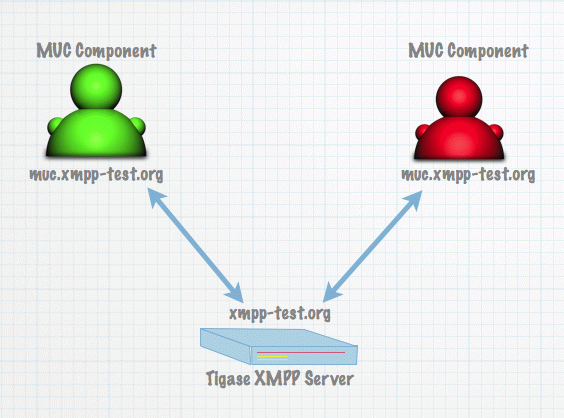
We have a single machine running Tigase XMPP Server and 2 instances of the MUC component connecting to Tigase.
On the server side we will enable ComponentProtocol component as we need to do to enable external component without clustering support.
Then using Admin UI we will add a new external component connection settings using Add item position for ext component in Configuration section of the web page just as it is described in External Component Configuration section.
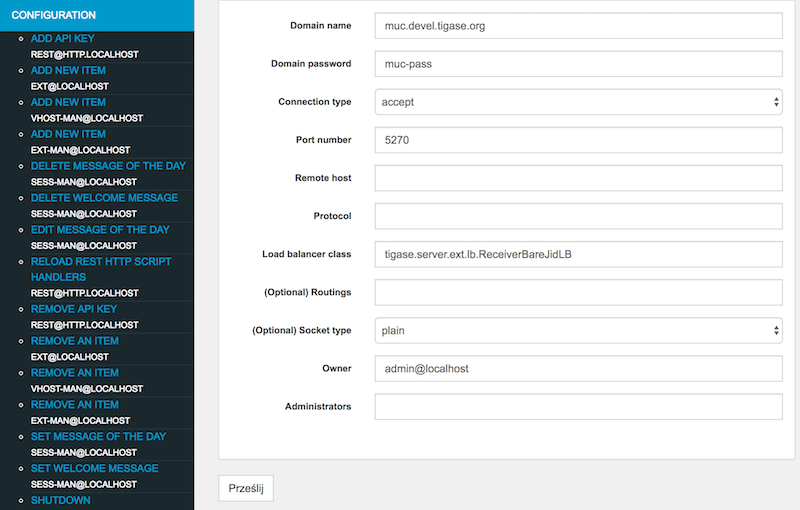
The only change here is that we will specify value for field Load balancer class and we will use ReceiverBareJidLB as a value.
The configuration for both instances of the MUC component (identical for both of them) can be done in the same way as it is done for a single instance of the MUC component. There is nothing to change here.
The difference is one small element in the server configuration. At the value of Load balancer class field in Add item form is set to ReceiverBareJidLB.
This is the load balancing plugin class. Load balancing plugin decides how the traffic is distributed among different component connections that is different component instances. For the MUC component it makes sense to distribute the traffic based on the receiver bare JID because this is the MUC room address. This way we just distribute MUC rooms and traffic over different MUC component instances.
This distribution strategy does not always work for all possible components however. For transports for example this would not work at all. A better way to spread load for transports would be based on the source bare JID. And it is possible if you use plugin with class name: SenderBareJidLB.
This are two basic load distribution strategies available now. For some use cases none of them is good enough. If you have PubSub, then you probably want to distribute load based on the PubSub node. There is no plugin for that yet but it is easy enough to write one and put the class name in configuration.
10.6.2. External Component and Cluster
If you want to use Tigase’s component in a cluster mode which does not have clustering implemented yet there is a way to make it kind of cluster-able. In the previous section we connected many MUC components to a single Tigase server. Now we want to connect a single MUC component to many Tigase servers (or many Tigase cluster nodes).
Let’s say we have Tigase XMPP Server working for domain: xmpp-test.org and the server is installed on three cluster nodes: red.xmpp-test.org, green.xmpp-test.org and blue.xmpp-test.org.
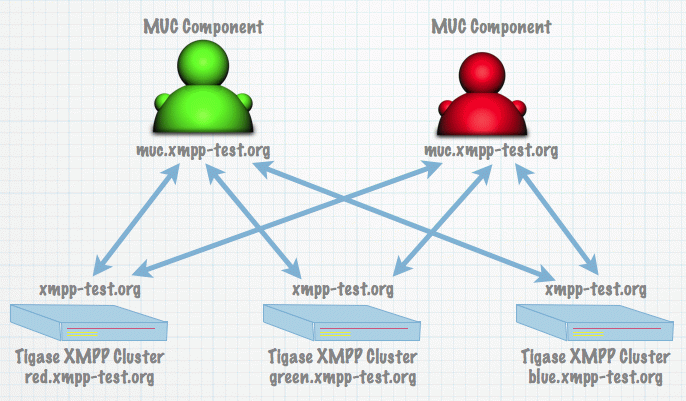
We want to make it possible to connect the MUC component to all nodes. To do so, we are configuring Tigase XMPP Server to run in the cluster mode and on each of cluster nodes we need to enable ComponentProtocol component.
This can be simply done by adding following line to the server configuration file:
ext () {}
After this is done we need to add a new external component connection settings using Add item position for ext component in Configuration section of the web page just as it is described in External Component Configuration section.
As you can see there is nothing special here. The most interesting part comes on the MUC side, but it is only a very small change from the configuration of the component to use with single node Tigase XMPP Server installation.
When you are adding/configuring external component settings using Admin UI (Add item or Update item configuration for ext-man component) or using separate configuration file (when you are not using shared database) then you need to pass as a value for Remote host field a semicolon separated list of all of the cluster nodes to which external component should connect.
In our case it would be:
red.xmpp-test.org;green.xmpp-test.org;blue.xmpp-test.org
As you can see remote host name is not a simple domain but a character string with a few comma separated parts. The first part is our remote domain and the rest are addresses of the host to connect to. This can be a list of domain names or IP addresses.
Of course it is possible to connect multiple external component to all cluster nodes, this way the whole installation would be really working in the cluster and also load balanced.
10.7. Client to Server Communication
Client to server communication is an integral part of XMPP communication. C2S handles all client communication to the server, and is responsible for filtering and handling remote communications. C2S CAN be disabled, however doing so will only allow communication of internal components, and S2S communications.
10.7.1. Configuration
To disable C2S, use the following line in config.tdsl folder.
c2s (active: false) {}
Otherwise, C2S component is activated by default.
10.7.2. Connections
The connections container houses all configuration related to connections with the component. Each port may be configured individually.
c2s {
connections {
5222 {
<configuration>
}
5080 {
<configuration>
}
}
}
new-connections-throttling
The property allows you to limit how many new users’ connection per second the server accepts on a particular port. Connections established within the limit are processed normally, all others are simply disconnected. This allows you to avoid server overload in case there is a huge number of users trying to connect at the same time. Mostly this happens after a server restart.
c2s {
connections {
5222 {
'new-connections-throttling' = 150L
}
}
}
Here, this limits the number to 150 connections per second before connection attempts are dropped.
This replaces the old --new-connections-throttling property.
10.7.3. Resumption timeout
It is now possible to set a default stream resumption timeout that the server uses. This allows control of how long a server will wait for a reconnection from a client. This can be particularly helpful to manage mobile clients connecting to your server as they may not have complete coverage, and you do not want to close the stream right away. By default, Tigase sets this value to 60 seconds.
c2s {
'urn:xmpp:sm:3' {
'resumption-timeout' = 90
}
}
This sets the default timeout to 90 seconds. You may, if you choose, specify a maximum timeout time, which will allow the server to wait between the default and maximum before a connection is closed.
c2s {
'urn:xmpp:sm:3' {
'max-resumption-timeout' = 900
}
}
Note
If the max-resumption-timeout is not set, it will always equal the resumption-timeout number, or default is none is set.
Available since v7.1.0
It is also possible to configure max queue size of unacknowledged packages, burst period, and burst period ratio limit. By default max queue size is set to 2000, burst period to 30 (seconds), and burst ratio to 20. That means that for we limit no. of unacked packages to 2000, but for a short period of time (30 seconds) we allow this queue to be 20 times larger, ie. to allow MAM packets burst during MAM sync to complete successfully without hitting queue size limit.
c2s {
'urn:xmpp:sm:3' {
'max-resumption-queue-size' = 2000
'max-resumption-queue-size-burst-period' = 30
'max-resumption-queue-size-burst-ratio' = 20
}
}
Note
If you wish to disable burst mechanism, please set burst ratio to 0.
Available since v8.5.0
10.7.4. Packet Redelivery
Normally packets are handled by C2S and are typically processed in the first run, however if that fails to send, a retry of sending that packet will occur after 60 seconds. If that second try fails, the delay will increase by a factor of 1.5. This means that the next retry will occur at 90, 135, and so on until the retry count is reached. By default this count is 15, however it can be changed by using the following setting:
c2s {
'packet-deliver-retry-count' = '20'
}
This setting prevents packet redelivery attempts from continuing into infinity (or when the host machine runs out of memory).
10.7.5. PROXY protocol support
Client to server connections usually are direct TCP connections. However, in some cases it is required to use load balancers to distribute traffic from the Internet facing servers to the XMPP server that may be running in the internal network. If in this process TCP connection is accepted and then a new connection is established from load balancer to the XMPP server, then XMPP server is not aware of the XMPP client real IP address. This missing information makes it difficult to protect the server from DDOS attacks or to limit registration from the same IP addresses. To overcome this issue, we’ve added PROXY protocol support (v1 & v2) that when enabled will allow load balancer to share client IP address (and some additional connection details) with Tigase XMPP Server.
To enable PROXY protocol support by setting enableProxy to true on selected port.
Warning
Do not enable PROXY protocol support on ports that are open for anyone to connect. Only load balancers should be able to connect to those ports as Tigase XMPP Server will trust IP addresses provide using PROXY protocol.
10.8. Tigase External Service Discovery
Welcome to the Tigase External Service Discovery component user guide. Component provides support for XEP-0215: External Service Discovery which allows discovery of external services which are not accessible using XMPP protocol.
10.8.1. Setup & Configuration
Component (which is implemented in class tigase.server.extdisco.ExternalServiceDiscoveryComponent) is by default registered under name ext-disco and disabled. To enable it you need to enable it in configuration. Example:
in DSL format:
ext-disco () { }
Additionally you need to activate urn:xmpp:extdisco:2 XMPP processor in SessionManager by:
in DSL - enable subbean of
sess-man:sess-man { 'urn:xmpp:extdisco:2'() {} }
List of external services returned by server is configurable using ad-hoc commands provided for this component. AdHoc commands are accessible only for server administrator using XMPP client with support for AdHoc commands or using Tigase Admin UI. Usage of AdHoc commands provides easiest and flexible way to add, modify or remove entries for services which will be returned by discovery.