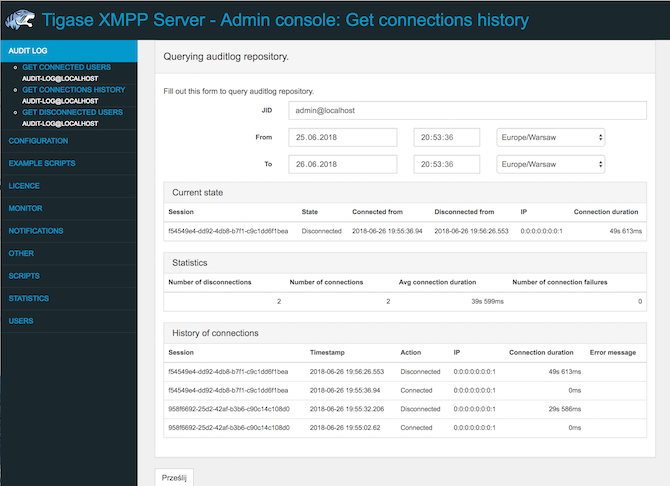4. Web-based user interface
Tigase AuditLog component provides and easy to use web-based user interface which is accessible as a part of Tigase XMPP AdminUI. This UI is by default available at port 8080 on the server on which Tigase XMPP Server is running at path /admin/. If your are running Tigase XMPP Server on localhost it should be available at http://localhost:8080/admin/.
Note
Despite the fact that AdminUI has the admin part in its name, any Tigase XMPP Server user can access this service, however UI will be limited only to features available for particular user.
Warning
This AdminUI is only available if Tigase AuditLog component uses MySQL backend for storage of audit log entries.
4.1. Overview
When you open AdminUI and click on the AuditLog button located at the top left side of the web page, it will expand and present you with actions available in this section.

4.2. Listing connected users
If you wishes to display list of connected users for a domain (with additional filtering), you should click on Get Connected Users. It will present you with a following form, allowing you to select domain. In the Filter field, you may a text which should be part of the displayed users jid. There is no pattern matching - you only enter part of the jid which you are looking for. This will narrow your search and reduce number of displayed entries.
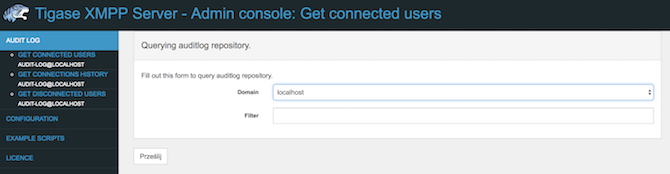
When you submit this form, you will be presented with a results in the form similar to the one visible on this screenshot.
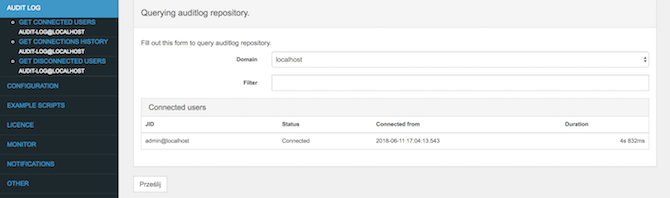
4.3. Listing disconnected users
If you wishes to display list of disconnected users for a domain (with additional filtering), you should click on Get Disconnected Users. It will present you with a following form, allowing you to select domain. In the Filter field, you may a text which should be part of the displayed users jid. There is no pattern matching - you only enter part of the jid which you are looking for. This will narrow your search and reduce number of displayed entries.
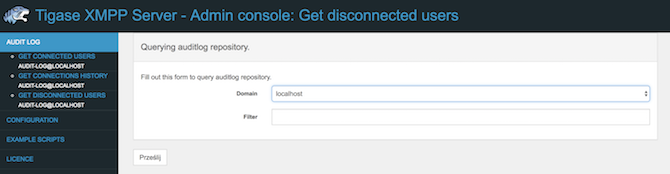
When you submit this form, you will be presented with a results in the form similar to the one visible on this screenshot.
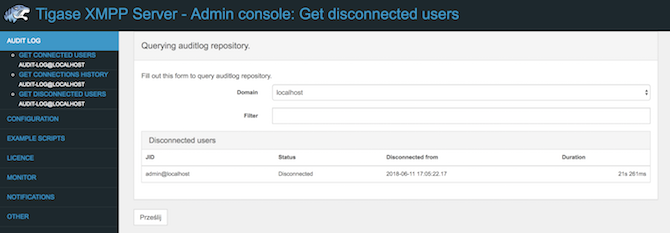
4.4. Displaying connections history of a user
If you wishes to display a connections history for a particular user, you should click on Get Connections History. It will present you with a following form, allowing you to enter jid of a user which you want to retrieve connections history for. From and To fields will allow you to specify period for which entries should be displayed. Each of those fields consists of 3 input fields for setting date, time and selecting time zone.
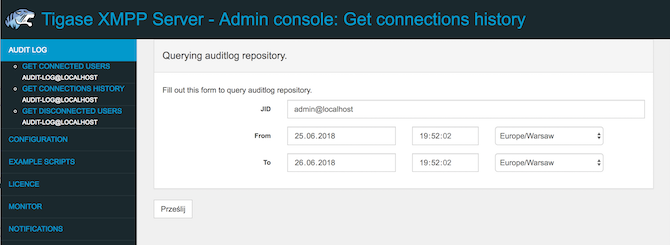
When you submit a form and user is connected you will get result similar to the following one:
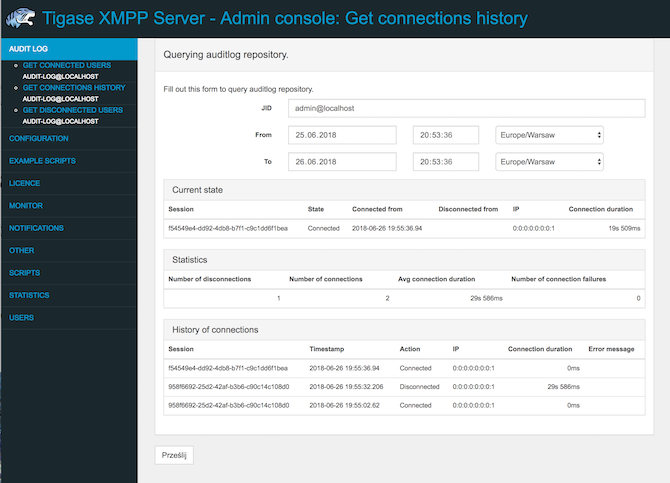
And if user is not connected then result will be similar to the following screenshot: