If you wish to work on your Raspberry Pi without having to connect a monitor and keyboard, you can enable the SSH server to use that protocol. To do this, go into the Interfacing options, selection 5
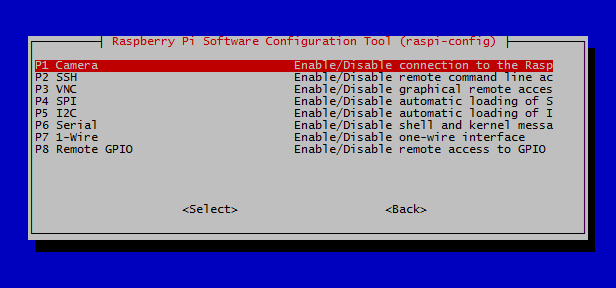
Select SSH, and enable the server.
To connect to the Raspberry Pi from your local network, first boot up the machine. Then from a linux computer, or Console on a mac, or a PowerConsole like Cygwin on a windows machine, use the following command:
ssh username@192.168.0.0
Where username is the name you want to login under (in our case the only user is pi), followed by the IP address of the raspberry pi. You will be prompted for a password, and then you will have logged in. It will look just the same as if you’re controlling the Raspberry Pi Directly!
Note
You can use ifconfig to see the IP of the Raspberry Pi.

