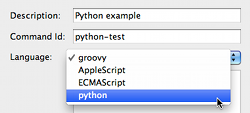In short, installation is extremely simple: just copy the file attached to this article to your Tigase installation, to the libs/ directory. Restart the server and you are ready to start scripting and executing Python.
In theory the Tigase offers scripting support defined in JSR-223. You can use any language for which there is such support for JVM. This includes also stand-alone python implementations and the JSR-223 plugins acts just as a bridge. This, however, does not make much sense as you are not able to interact with JVM code (Tigase API). Therefore you need a language which is executed within JVM and can easily exchange data between the main application (Tigase server) and the script.
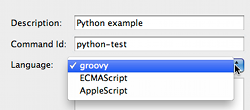
The best way to go is to use Jython implementation. It works very well within JVM and more importantly, perfectly integrates with Tigase server. Tigase server is tested with Jython-2.2.1 and is confirmed to work fine. Version Jython-2.5.1 is recommended however, and all the examples are executed with this version installed. Please note, Jython-2.5.0 does not work at all. Both supported versions can be downloaded from the Jython website.
Version 2.5.1 is a bit simpler to install. When you download and run the Jython installer, find jython.jar file in the directory where you installed Jython. Copy the file to the Tigase’s libs/ directory and all is ready to go. Please note, this is the same file as the one attached to this article for your convenience.
Version 2.2.1 needs a little bit more work. The first part is the same. It is not, however enough to copy the jython.jar file. One more file is necessary for the Jython to work with the Tigase server. You have to install JSR-223 engine separately which can be downloaded from the Java scripting project website. The binary file has to be unpacked and jython-engine.jar file needs to be copied to the Tigase libs/ directory.
The best way to check if the Jython is installed correctly and support for Python is enabled, is by trying to submit a new script to the Tigase server. Browser the server service discovery, select "Session manager" component and run "Execute command" function. A new window should show with a list of all available ad-hoc commands. Select "New command script" item and click "Execute". Ad-hoc command dialog windows should show up. One of the field is "Language" with pull down list of available scripting languages. If "python" is on the list it means everything is ok and support for Python is enabled.